Watch Dogs preview: Distractions in dystopia
Aiden Pearce is a complicated guy. Tormented by his past and his actions as a skilled hacker, the Watch Dogs protagonist has lost family and his identity to a world that hides its secrets behind firewalls. But he does this by using the systems he questions as his own destructive weapon, given the opportunity to wreak havoc on the lives of people in ways the establishment perhaps never would. He can steal people's money or use their secrets against them for information or access, all under the guise of combatting a security system that threatens the world's privacy.
Though the security state setting of Watch Dogs is dystopian, it does not venture into the dour imagery found in the pages of a Phillip K. Dick story. Its world is contemporary, taking place in an alt-history Chicago that looks similar to its real world counterpart and holds the title of America's first "Smart City, "one controlled by a powerful monitoring system infrastructure.
For players this offers a gateway of access, transforming simple button presses into a world of possibilities and making infiltration and information-gathering the most important element in Ubisoft's newest open world.
Hacking is the core component in Watch Dogs; the act of hacking, however, is simplistic. You're not stopping the action to play a round of Pipe Dream or stopping to tweak computer code, you press or hold a button and you're in. "Not to take away from games that do it that way," Lead Story Designer Kevin Shortt told me, referencing hacking mini-games, "it just doesn't work for Watch Dogs."
The quick methods Pearce employs to access information are fictionalized, but speak to the terrifying ease with which real world hackers can stumble upon crucial pieces of information.
My hands-on with Watch Dogs takes place ten missions into the game; Pearce's skill tree has grown multiple branches, allowing him access to infrastructure in the city that controls traffic lights and security gates. These components used to control traffic flow make it easier to escape pursuit, something I learn quickly.
 In the middle of a crowded street I pull out an assault rifle, sending civilians staggering in all directions. My cell phone buzzes immediately, notifying me that a civilian within the dispersing crowd is notifying police of a madman carrying a weapon in public. An icon above his head reveals the informant and I run toward him, take his phone before my location is revealed and threaten his life, effectively killing the alarm.
In the middle of a crowded street I pull out an assault rifle, sending civilians staggering in all directions. My cell phone buzzes immediately, notifying me that a civilian within the dispersing crowd is notifying police of a madman carrying a weapon in public. An icon above his head reveals the informant and I run toward him, take his phone before my location is revealed and threaten his life, effectively killing the alarm.
Smashing a window of a nearby parked car, I jump in and begin driving around the city toward my first objective: A meeting with Badboy17, a mysterious local hacker who has promised me access to a system that holds information I need. In order to gain access to the system, however, I need to infiltrate a building and tap into a computer directly to grab some necessary information. Typically, I'm able to use my trusty cell phone to access information remotely. I can intercept the video feed of cameras in areas that I have gained access to and bounce between monitoring systems easily: If you can see another camera, for example, you can simply jump to its feed. Infiltrating with guns blazing proves to be too daunting a task; a few shots and I'm quickly taken out of commission. A stealthier approach makes more sense.
Utilizing a lure device that distracts one guard, I sneak up behind him and take him out with a quick button press. I move slowly through a parking garage, carefully taking guards out one at a time. Suddenly I'm spotted and the remaining guards immediately know my location, an issue with AI awareness that came up often during the demo and one I hope can be tweaked before launch. Once I've infiltrated the area and get to the computer system the guards are alerted to the presence of an intruder. I bang my head against this moment for a few attempts, engaging in firefights – and dying often – before finally escaping to the street where the police pursue me. As I drive down the busy streets of Chicago, I employ the use of my super-powered cell phone to tweak traffic lights, giving me the ability to control the flow of civilian movement. With a single police car in pursuit, I hack a barricade in the middle of the street as I pass the intersection, which raises bollards from the ground causing the cop car to crash spectacularly. It's only later that I realized I could have simply engaged a craftable item I unlocked in my skill tree: The ability to power down an entire city grid. Using this method, I could have blacked out the building and strolled out without ever being detected, completely bypassing the firefight.
Cell in hand, players can detect and hack the cell phones of unaware civilians that roam the streets of Chicago. Though Senior Producer Dominic Guay tells me that I can learn information and unlock side quests by hacking some phones, many of the people's lives I invade simply give me access to their ATM information. Once I've discovered their details, I can stop by a bank machine and withdraw their savings. Sometimes it gives me their car registration information, which I can use to have a vehicle delivered to my location. It doesn't appear that the casual hacking of NPCs factors into the main narrative, however. It's a distraction, often as a means to unlocking collectibles throughout the world. Guay says this is a choice players can make, deciding whether or not they want to use Pearce's access to affect the people in the world. There is no morality slider to consider, though, so it's simply up to me to rob unsuspecting people or not.
"When you play the game it's more about the wickedness of how you can exploit those things. You define your morality," Guay says. "You're going to have to live with the game, with some consequences of your choices." These choices include killing, with Watch Dogsproviding players the opportunity to play much of the game without engaging in combat, though there are some forced scenarios meaning the game won't be entirely without body count.
 The world is riddled with distractions. There are gang hideouts for Pearce to clear, specific NPCs that he can target for assassination or information, and even AR Games that project mobile-game graphics into the world. One AR Game I stumbled across places 8-bit gold coins and skulls in the world, and it scored me based on my quickness to collect one while avoiding the other. There are drinking games, card games, multiple ways to spy on people outside of simply hacking their phone. One random encounter allowed me to tap into a building from a outlet box outside, giving me access to a camera tracking two women as they exercised in their living room.
The world is riddled with distractions. There are gang hideouts for Pearce to clear, specific NPCs that he can target for assassination or information, and even AR Games that project mobile-game graphics into the world. One AR Game I stumbled across places 8-bit gold coins and skulls in the world, and it scored me based on my quickness to collect one while avoiding the other. There are drinking games, card games, multiple ways to spy on people outside of simply hacking their phone. One random encounter allowed me to tap into a building from a outlet box outside, giving me access to a camera tracking two women as they exercised in their living room.
"There's a lot of things that are linked to Aiden's obsession with information. But what we're having fun with is, obviously Aiden is a guy on a mission, but he's going to get distracted because now he's seeing everything in the city," Guay explains. "It's funny to have the player do the same thing. You set them off on a mission and they're exactly like Aiden, they become distracted with all those other things. So, we're kind of mirroring Aiden's arch with the player's own behavior in the game."
It's difficult to gauge the success of these distractions so far removed from their introduction. Only able to play an hour and a half, ten missions into the game made these elements feel completely disconnected from the narrative – a story that includes Aiden finding himself personally responsible for the death of his niece. Being told that information and then given the option to collect coins in an AR game makes it hard to identify the purpose or connective tissue of these distractions. Though getting hours into the game and completing those ten missions myself could ease those issues.
 My demo was specific to the PS4 version, which looked and performed well. The controls are similar to an Assassin's Creed game, complete with a more limited free flow movement system. You won't be climbing buildings, but you can volley over fences and cover quickly. A contextual cover system similar to the one found in Splinter Cell: Blacklist is also in Aiden's repertoire, making sneaking a breeze. The major difference between Watch Dogson PC and current-gen systems and the versions for last generation consoles is density, Guay told me. Crowds are thinner on PS3 and Xbox 360 (and presumably Wii U, though no information about that version was given), I'm told, which could affect the way the environment feels. I didn't find the crowds to be especially dense on the PS4, so fewer NPCs could make the alt-world Chicago seem lifeless on older platforms.
My demo was specific to the PS4 version, which looked and performed well. The controls are similar to an Assassin's Creed game, complete with a more limited free flow movement system. You won't be climbing buildings, but you can volley over fences and cover quickly. A contextual cover system similar to the one found in Splinter Cell: Blacklist is also in Aiden's repertoire, making sneaking a breeze. The major difference between Watch Dogson PC and current-gen systems and the versions for last generation consoles is density, Guay told me. Crowds are thinner on PS3 and Xbox 360 (and presumably Wii U, though no information about that version was given), I'm told, which could affect the way the environment feels. I didn't find the crowds to be especially dense on the PS4, so fewer NPCs could make the alt-world Chicago seem lifeless on older platforms.
Ubisoft took a risky gamble when it delayed Watch Dogs. Though it could have arrived and perhaps made a major splash alongside the PS4 and Xbox One's respective launches, the publisher decided to give its developer more time. Guay says Ubisoft Montreal didn't feel the game met the goals it had in mind for the project when it was first designed, some five and a half years ago. Watch Dogs is an unbelievably slick world with unique elements and if its distractions can fit seamlessly into the narrative without feeling shoehorned in for the sake of 'another thing to do,' it may have been a risk worth taking.
Watch Dogs launches on PC, PS4, PS3, Xbox One and Xbox 360 on May 27. A Wii U version is coming at a later date.
Though the security state setting of Watch Dogs is dystopian, it does not venture into the dour imagery found in the pages of a Phillip K. Dick story. Its world is contemporary, taking place in an alt-history Chicago that looks similar to its real world counterpart and holds the title of America's first "Smart City, "one controlled by a powerful monitoring system infrastructure.
For players this offers a gateway of access, transforming simple button presses into a world of possibilities and making infiltration and information-gathering the most important element in Ubisoft's newest open world.
Hacking is the core component in Watch Dogs; the act of hacking, however, is simplistic. You're not stopping the action to play a round of Pipe Dream or stopping to tweak computer code, you press or hold a button and you're in. "Not to take away from games that do it that way," Lead Story Designer Kevin Shortt told me, referencing hacking mini-games, "it just doesn't work for Watch Dogs."
The quick methods Pearce employs to access information are fictionalized, but speak to the terrifying ease with which real world hackers can stumble upon crucial pieces of information.
My hands-on with Watch Dogs takes place ten missions into the game; Pearce's skill tree has grown multiple branches, allowing him access to infrastructure in the city that controls traffic lights and security gates. These components used to control traffic flow make it easier to escape pursuit, something I learn quickly.
Smashing a window of a nearby parked car, I jump in and begin driving around the city toward my first objective: A meeting with Badboy17, a mysterious local hacker who has promised me access to a system that holds information I need. In order to gain access to the system, however, I need to infiltrate a building and tap into a computer directly to grab some necessary information. Typically, I'm able to use my trusty cell phone to access information remotely. I can intercept the video feed of cameras in areas that I have gained access to and bounce between monitoring systems easily: If you can see another camera, for example, you can simply jump to its feed. Infiltrating with guns blazing proves to be too daunting a task; a few shots and I'm quickly taken out of commission. A stealthier approach makes more sense.
Utilizing a lure device that distracts one guard, I sneak up behind him and take him out with a quick button press. I move slowly through a parking garage, carefully taking guards out one at a time. Suddenly I'm spotted and the remaining guards immediately know my location, an issue with AI awareness that came up often during the demo and one I hope can be tweaked before launch. Once I've infiltrated the area and get to the computer system the guards are alerted to the presence of an intruder. I bang my head against this moment for a few attempts, engaging in firefights – and dying often – before finally escaping to the street where the police pursue me. As I drive down the busy streets of Chicago, I employ the use of my super-powered cell phone to tweak traffic lights, giving me the ability to control the flow of civilian movement. With a single police car in pursuit, I hack a barricade in the middle of the street as I pass the intersection, which raises bollards from the ground causing the cop car to crash spectacularly. It's only later that I realized I could have simply engaged a craftable item I unlocked in my skill tree: The ability to power down an entire city grid. Using this method, I could have blacked out the building and strolled out without ever being detected, completely bypassing the firefight.
"When you play the game it's more about the wickedness of how you can exploit those things. You define your morality," Guay says. "You're going to have to live with the game, with some consequences of your choices." These choices include killing, with Watch Dogsproviding players the opportunity to play much of the game without engaging in combat, though there are some forced scenarios meaning the game won't be entirely without body count.
"There's a lot of things that are linked to Aiden's obsession with information. But what we're having fun with is, obviously Aiden is a guy on a mission, but he's going to get distracted because now he's seeing everything in the city," Guay explains. "It's funny to have the player do the same thing. You set them off on a mission and they're exactly like Aiden, they become distracted with all those other things. So, we're kind of mirroring Aiden's arch with the player's own behavior in the game."
It's difficult to gauge the success of these distractions so far removed from their introduction. Only able to play an hour and a half, ten missions into the game made these elements feel completely disconnected from the narrative – a story that includes Aiden finding himself personally responsible for the death of his niece. Being told that information and then given the option to collect coins in an AR game makes it hard to identify the purpose or connective tissue of these distractions. Though getting hours into the game and completing those ten missions myself could ease those issues.
Ubisoft took a risky gamble when it delayed Watch Dogs. Though it could have arrived and perhaps made a major splash alongside the PS4 and Xbox One's respective launches, the publisher decided to give its developer more time. Guay says Ubisoft Montreal didn't feel the game met the goals it had in mind for the project when it was first designed, some five and a half years ago. Watch Dogs is an unbelievably slick world with unique elements and if its distractions can fit seamlessly into the narrative without feeling shoehorned in for the sake of 'another thing to do,' it may have been a risk worth taking.
Watch Dogs launches on PC, PS4, PS3, Xbox One and Xbox 360 on May 27. A Wii U version is coming at a later date.
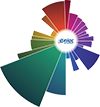




.jpg)

0 comments: