11 ways to make Android look even better than iOS 7
iOS 7's release saw Apple level the playing field against Android's cleaner and comparatively more modern experience. The end result?The most beautiful mobile OS in history.
Sir Jony Ive stripped away the virtual leather stitches and other skeuomorphic elements to create a flat, colourful and modern interface – one that's a million miles away from the stale iOS icons of old.
While Android itself isn't necessarily ugly by nature, the fragmentation of various launchers like HTC Sense and the cartoony assault-on-the-eyeballs that is Samsung's TouchWiz, mean that many Android phones feel downright frumpy next to iOS 7 devices like the iPhone 5s and iPhone 5c.
But where there is Android, there is hope. There's a reason tinkerers choose to fly the green flag of the Android camp. You can customise and dress up Android any which way you see fit, and you can do it straight out of the box with simple tools. And there's no jailbreaking or 1337 h4ck1ng required.
All you need is some taste (we're sure yours is impeccable), a little patience, and a sprinkling of apps...
WHAT IS A LAUNCHER?
Press the Home button on your Android phone. Boom. Say hello to your home screen.
The home screen is actually part of the launcher, along with your app drawer and all of your app icons. The launcher is therefore a pretty big deal - it's the soul of your smartphone and dictates its appearance.
Manufacturers like HTC, Samsung, Sony and LG replace Android's stock launcher with their own, using their own icons and skins to dictate your device's appearance. Samsung's rather garish TouchWiz (above) is one famous example of a pre-loaded manufacturer-made launcher.
But you don't have to shackle yourselves to what you're given. You can download replacement home screens and supercharge your Android phone with good looks and useful functionality.
There are plenty of good launchers in the Play Store, and Nova Launcher is widely regarded as one of the best. If you like eye candy then you'll love its selection of 2D and 3D home screen scroll effects, which offer more exciting transitions between different home screens. You can even auto-hide the status bar for a cleaner style. But looks aren't everything…
CLEVER STUFF
Nova also allows you to set gesture controls – a feature so useful that we couldn't ever go back to anything else.
For larger 5in-and-above smartphones it can be quite tricky to pull down Android's Notification bar one-handed. The solution? Set up Nova launcher so that swiping down on any of your home screens will bring down the Notification bar.
If you want to go for a minimalist approach, you can even do away with the app menu button altogether. All you have to do is set up a swipe up gesture to open up your app drawer, and you're done.
Oh look, that clever little trick means you've freed up an some space on your dock. And you can have up to seven items on it too.
Another useful gesture is the ability to use a single icon to open two different apps. Take the camera app icon for example. A single tap will open up the camera. But swiping up on the icon instead can fire up the Gallery app. Two apps, one icon, less clutter. Efficient eh?
And it gets better. One of our favourite features on the LG G2 is its ability to double-tap its home screen to turn off the phone, and you can use Nova to achieve the same effect. There's an app on the Play Store called Screen Offwhich, you guessed it, turns off your screen. You can set up a Nova shortcut to launch the Screen Off app everytime you double-tap one of your home screens.
You're pretty much only limited by your imagination. You can even make your app drawer transparent so that you can see your wallpaper behind your numerous apps, instead of the usual boring black background. Apps can also be arranged in folders to help sort out the chaos and you make the icons smaller so that you can fit more apps onto a single page.
And that's all just the tip of the iceberg...







PUSHING THE RIGHT BUTTONS
Icons can transform the look of your home screen, dock and app drawer and there are hundreds of icon packs available on the Play Store catering to all tastes. From minimal and flat to bold and three dimensional, you can automatically replace most of (if not all) of your app icons to suit your tastes.
The better larger icon packs are updated with new icons for new apps and you can even mix and match icons manually.
In launchers like Nova or Apex, it's just a simple case of going into the launcher settings and choosing the icon pack you want to use. A few clicks is all it takes to become an Android plastic surgeon and many icon packs or compatible between different third party launchers.
DON'T OVERLOOK THE BASICS
Your wallpaper is the foundation of your home screen and it's probably the first thing you'll want to select before matching up icons to it.
You can go the traditional 'wonders of nature route', but we think that abstract backgrounds are like, so 'in' right now, and we've linked to a few wallpaper dumps at the end of this feature for you to peruse at your leisure.
"But what about iOS 7's beautiful moving Parallax wallpaper"? we hear you cry. "It looks so pretty and shiny, and it moves around when I tilt my phone"!
Indeed it does. But fret not. Android offered interactive live wallpapers long before iOS 7 came along and you can even get a very decent copy of Apple's Parallax background from the Google Play Store, complete with moving 3D effects to make you nauseous too.
WONDERFUL WIDGETS
Ah widgets. Android's ace in the hole against iOS. You're probably familiar with the standard weather and clock widgets by now, but did you know they can look so much prettier?
Two apps you'll definitely want to check out are UCCW and Zooper, both of which offer unparalleled customisability over pre-made widgets. From gorgeous calendars to minimalist weather forecasts, these two apps can be used to provide you with important information at a glance, in styles never-before thought possible.
Once you've installed either app and browsed through their pre-loaded widgets, you can hit up the Play Store for the likes of 'Zooper weather widget' for example, install extra widgets and tinker away at your leisure.
Found a nice weather widget but disappointed that it doesn't display the max temperature? No problem. Open up the widget's settings and add the feature in yourself from a list of pre-defined options. Powerful stuff.
Some choice Zooper widgets include its default DaveDate clock/calander widget (shown above) as well as the flowery Ubuntu clock inspired by the yet-to-be-released Ubuntu mobile OS.
If you go the UCCW route then the Ribbon skin is quite fun while the PlayBaroffers a blend of bold colours and useful shortcuts.
Take a few for a spin and search around the Play Store for more. Once you get the hang of it, you can even take a stab at designing your own widget from scratch.
THIS ALL SOUNDS LIKE A LOT OF WORK…
Well yes, it can take a little time to set up your phone just the way you want it, but the payoff is worth it. We spend around seven hours a day glued to our phone screens (give or take a couple of hours) and we take pleasure in using something that looks beautiful, which we've customised to our tastes.
If you're feeling lazy however, then you're in luck. A couple of launchers are on the horizon, and one of them – Themer – aims to automate the whole theming process. Simply browse through the catalogues of user-built themes, hit select and that's it. Welcome to your new phone.
Two of the apps below are currently in the invite-only beta stages, but it's well worth getting an invite if you can before they hit the Play Store proper.
Themer: Based on the Android theming site mycolorscreen.com, Themer takes all the fuss out of setting up a customised Android experience by letting you browse through pre-set themes. Find one you like, hit apply, and marvel at the instant transformation. Wallpapers, icons, widgets – all are automatically applied and laid out instantly. Sign up for beta activation code atthemerapp.com
Aviate: Sadly another invite-only launcher for the time being (sign up atgetaviate.com), Aviate takes a slightly different approach. Instead of having a library of pre-built themes, Aviate allows less customisation and has a rigid layout. The layout itself is very easy on the eye, however, and will appeal to fans of minimalism and function. Doing away with clutter, Aviate automatically categorises apps for you (work, travel, games etc), saving you from having to create your own folders. It also puts them in alphabetical order on a third screen. It's able to automatically change which information it displays throughout the day, with your work email and tasks displayed in the day while weather information and your calendar events are prioritised in the morning.
Smart Launcher: Special mention also goes out to Smart Launcher, which unlike Aviate and Themer, is out now for everyone to take for a spin. Like Aviate, Smart Launcher provides a pre-defined launcher experience, based around a ring of icons which you can customise to open your most-used apps. It's also got a handy customisable shortcut bar which you can drag in from the left-hand side of the screen.
READING LIST
So there you have it. You can mould your Android device to fit around your taste and lifestyle, making it prettier and cleverer than ever before. If you fancy taking a crack at your first Android theme, then here are the useful links that should help you get started:
Android Themes: This reddit community has daily theme submissions and is an excellent starting point and source of inspiration, with lots of icon packs and wallpaper suggestions floating around. It's a helpful community which should answer any questions you might have, and some of the submissions are truly spectacular.
Wallpapers: This is a huge wallpaper dump of 1080p backgrounds to get you started. And here are some abstract ones that we like, thrown in for good measure. Oh and these too. Thanks again to reddit.
We've also uploaded a few of our personal favourite wallpapers here, so feel free to take a browse and save the ones that tickle your design fancy.
Launchers: The launchers we've mentioned above are Nova, Apex and Smart Launcher, but feel free to sift through the rest on Google Play to see which ones you like best. There's also Themer and Aviate, both of which are currently in beta.
Widgets: Both Zooper and UCCW offer powerful widget customisation options with slick pre-made widgets to get you on your way to creating your own super-powered widgets.
And that's about it. Good luck on your journey to re-awesomising your Android device. May your widgets be forever accurate and your launcher's animations sleek and smooth.
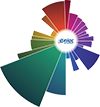


.jpg)

0 comments: